If you've gotten the Facebook "Do you know this person?", "Friend Request Can't Be Sent" message while trying to send a Facebook friend request, here's the trick on how to Send Friend Request on Facebook When Blocked anyway.
It's actually very simple.
Here's what you'll be needing:
Firefox (FF)...Download HereThe FF extension named “Tamper Data“. (Install it, and then restart FF)
Use Tamper Data to view and modify HTTP/HTTPS headers and post parameters..Continue to Download →Once the Tamper Data extension is installed, you’ll find it’s menu item under the “Tools” menu in FF.Click it when mentioned below to open it’s window.
So let’s start, simply follow the steps:
You’ll see a pop up Box,when Facebook blocks you from trying to add a friend.The title of the dialog box says “This Request Can’t Be sent”, and “Do you know this user personally?”..
Facebook has gotten a little smart and when you click the “Add as friend” button on the target’s profile, you may see a pop up Box again shown as Below...
- You'll need to get to the "Send request" screen as shown above..
- The trick here is to just keep clicking the "Add Friend" button, and closing the "Do you know this user personally" dialog box over and over until the "Send Request" screen shown above finally pops up...
- It may be the second time, it may be the 50th time, but it'll eventually pop up.
- When it does, go to the "Tools" menu in Firefox and click the "Tamper Data" menu item near or at the bottom of the list.
- Then as shown in the screen below, click the "Start Tamper" menu item.
- And then finally try again to send the friendship request..
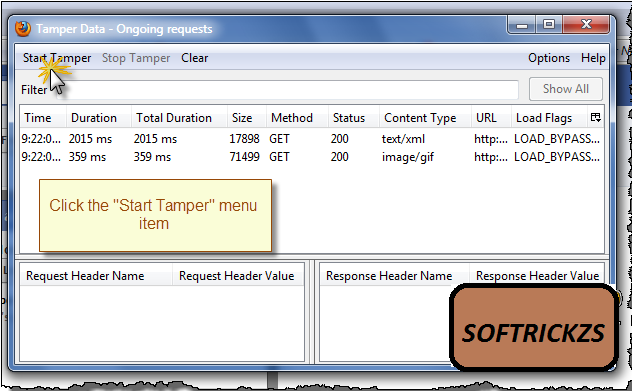
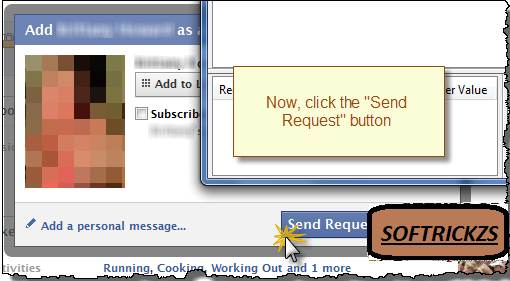
This would open a pop-up window asking to continue tampering,click on Tamper..
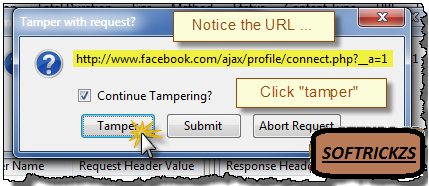
Once you’ve clicked the Send Request button with Tamper Data started, the above screen will show, make sure that the URL shown looks like the above one, so you’re “adjusting” the correct data.
Then Click the “Tamper” button.
You’ll come to the below screen next...
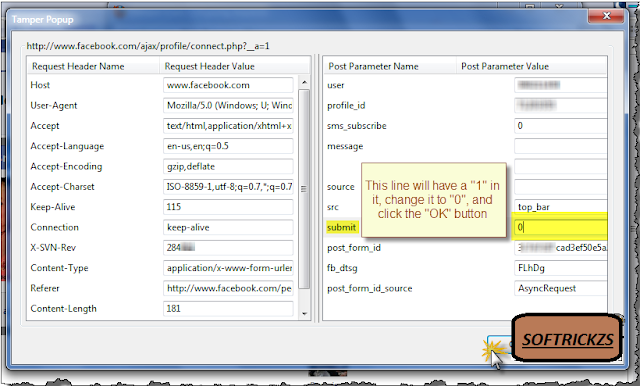
Follow the instructions as shown and click the OK button..
If or when any other “Tamper with request” screens popup while you’re in the middle of editing the above data, just click the “Abort request” button on it to get it out of your way.
Once you click the OK button on the edit screen you’ll see a popup dialog Box, just click the OK button..
This needs to be done to keep all data proper before it’s sent..
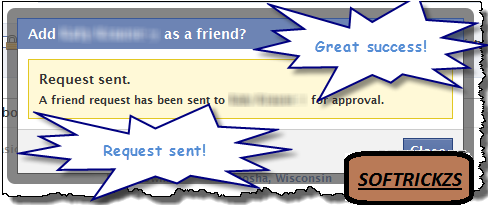
Once you OK the Content Length dialog, you should see a pop up Box, as if you were never blocked from sending the facebook friend request...
If you get the original “This request can’t be sent” screen again, just do all of the steps over again..!!
You may have to do it a few times until it works. Eventually it will..!!
And that’s all there is to it!!
Thanks.. :)
Hope you Like This..!!
And Be sure to click the Facebook Like and Retweet buttons and Share Button of this post..so all of your friends know About it !!
If or when any other “Tamper with request” screens popup while you’re in the middle of editing the above data, just click the “Abort request” button on it to get it out of your way.
Once you click the OK button on the edit screen you’ll see a popup dialog Box, just click the OK button..
This needs to be done to keep all data proper before it’s sent..
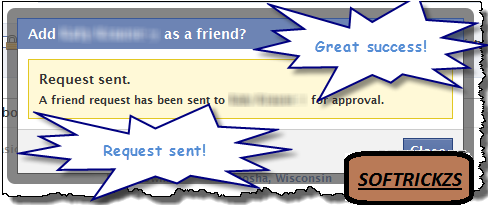
Once you OK the Content Length dialog, you should see a pop up Box, as if you were never blocked from sending the facebook friend request...
If you get the original “This request can’t be sent” screen again, just do all of the steps over again..!!
You may have to do it a few times until it works. Eventually it will..!!
And that’s all there is to it!!
Thanks.. :)
Hope you Like This..!!
And Be sure to click the Facebook Like and Retweet buttons and Share Button of this post..so all of your friends know About it !!






